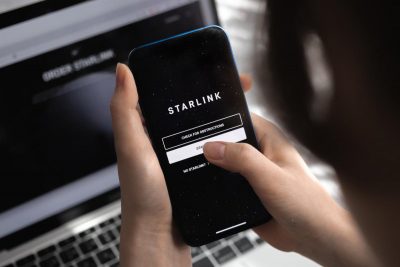Instructions for adding multiple terminals to one account
Congratulations, friend! Thank you for purchasing the Adaptis kit. The following instructions will help you start using a Starlink terminal by adding it to an account that already has other Starlink terminals.
Please complete all the listed points. If you have questions or find inaccuracies in the document, leave a comment right here. We will correct and expand this guide.

Let's start

Usually, the setup process takes no more than 3 minutes.
Carefully check that you have everything you need before starting the setup:
- Backup connection to the Internet (mobile Internet, wifi)
- Email and password for the existing account
- Sufficient internet limit for debit payment ($95)
⚠️ Gentle Ukrainization from SpaceX:
Change the interface language to Ukrainian in the settings of your mobile phone and the Starlink application will also be in Ukrainian.
Step-by-step instructions
- Connect your Starlink to the mains. Turn it on.
- Connect to a wifi network, depending on the settings:
- Adaptis SK
- STARLINK
- STINKY
- Enter the Application and wait for the terminal to connect to the satellites. Sometimes, the first activation takes 15 minutes (A little patience - it knocks in space and waits for a response).
- You will receive a message about the absence of an account:
NO ACTIVE ACCOUNT (НЕМАЄ АКТИВНОГО АКАУНТА)
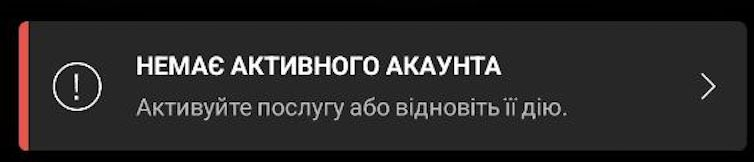
- Click on this message
- In the window that appears, copy the data specified in the following format: “00000000-123ADPTS-B1C2D000”.
- Save the copied data.
- Disconnect from WiFi.
- Follow the link https://www.starlink.com/activate
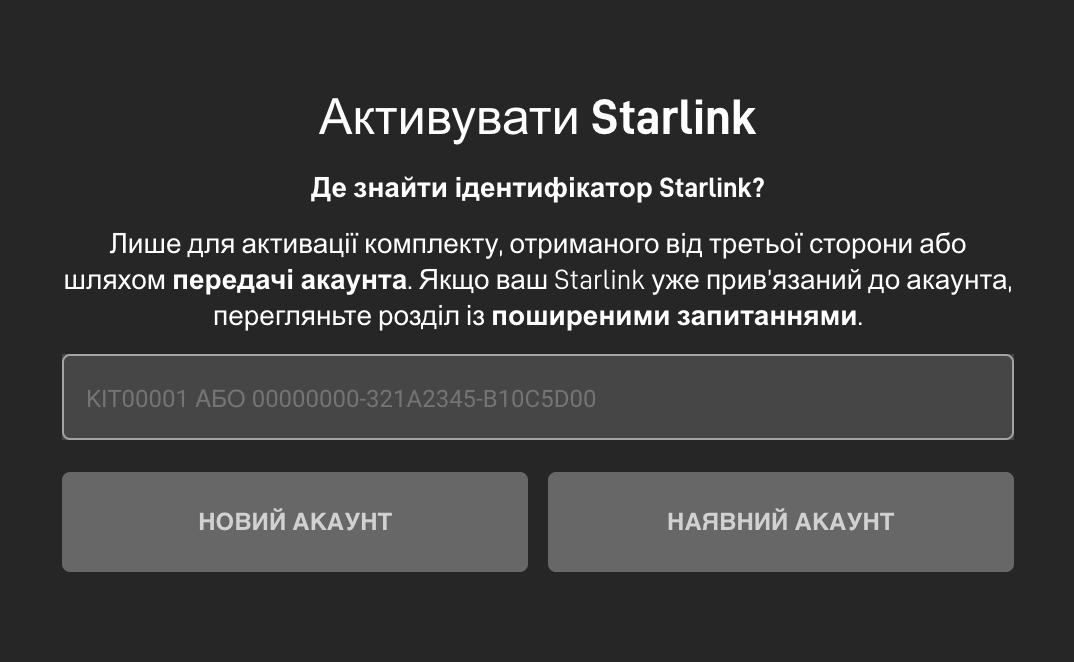
- In the field you see, paste the copied data.
- Click “EXISTING ACCOUNT”
- Sign in to an existing account

- In the next step "Choose "Service", indicate the city of your permanent residence, choose the correct option from the drop-down list. Click the "Search" button

For example, Lviv.
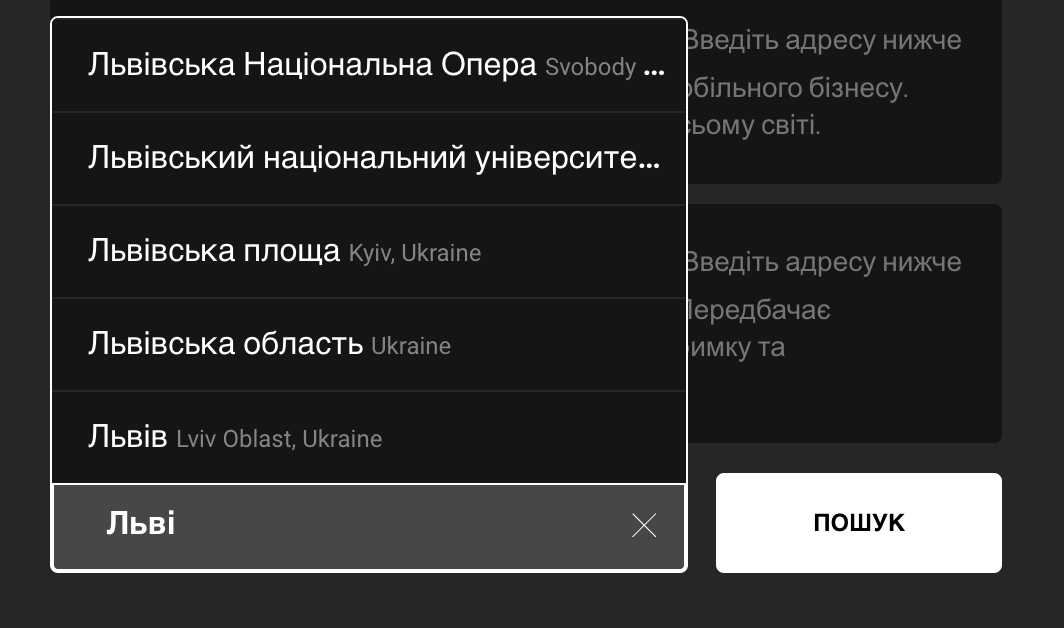
As a result of the search, you will be shown available Tariff plans for the selected region - Select "Traveling".
⚠️ "Traveling" tariff.
If you plan to use the equipment in a car or change its location, then the "Domashnyi" / "Residential" tariff will not suit you. Therefore, choose the "Traveling" / "Mobile Regional" tariff.
- Click the "Continue checkout" button
- Pay the amount shown on the screen.
⚠️ The amount of write-off, which is less than the tariff. Why does this happen?
Normally, when you add the first starlink terminal to your account, you will be charged 95 USD, but the second and subsequent terminals will charge a smaller amount.
This is done through system settings to synchronize your monthly internet costs.
That is, if your first Starlink is activated on the 10th, and you connect the second Starlink on the 25th, the system will not charge from the 25th to the 24th, but from the 25th to the 9th of the following month.
And in the next month, on the 10th, he will write off both sets in one payment.
- Turn on your Starlink terminal and wait about 15 minutes.
- If you have done all the steps correctly, the terminal will switch to ONLINE mode!
Congratulations! Easy to use.