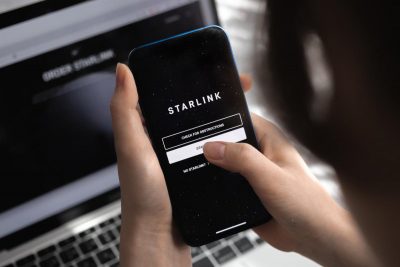Removing Unknown Devices from Your Starlink Wireless Network
The Starlink app is an essential tool for managing and monitoring your Wi-Fi wireless network. It provides the ability to check connected devices and ensures control over authorized access only. While Starlink typically automatically recognizes devices, sometimes they appear as "Unknown." This may cause concern, but it's crucial to understand that it doesn't always indicate unauthorized access. In most cases, Starlink automatically identifies devices by their MAC address, but occasionally, especially for devices from less-known manufacturers, this may not be successful. Unknown devices don't always pose a threat. For instance, if you've connected a wireless security camera and Starlink can't identify it, it doesn't imply unauthorized access. The term “Unknown” simply signifies a lack of information about the device. However, if you can't identify all devices on your network, it can create a risk.

Ensuring Starlink Wi-Fi Security
Before considering the removal of unknown devices, it's crucial to secure your Starlink wireless network. Every Starlink router comes from the factory without protection for initial setup. While you can use the unprotected “STARLINK” network after installation, it's not recommended.
To secure your Starlink Wi-Fi network:
- Open the Starlink app and log in to your account.
- Tap "Settings" in the app menu.
- Select your wireless network in the "Networks" section.
- Set a new network name (SSID) and a new password for the wireless network.
- Tap "Save."
Manual Identification of Unknown Devices
If unknown devices appear on your Starlink network, try identifying them before removal. Here's how to do it:
Identify Your Devices:
- Walk around your home, creating a list of known Wi-Fi devices, such as smartphones or TVs.
Compare with the Starlink List:
- Compare your list with the devices listed in the Starlink app. Try turning off devices one by one and observe the disappearance of unknown devices in the app.
This process allows you to identify and remove unknown devices from your Starlink wireless network, reducing potential risks and maintaining control over your network.
Disconnecting Unknown Devices from Starlink
To remove an unknown device from your Starlink network, follow these steps to change your wireless network password:
- Launch the Starlink app.
- Tap "Settings" in the menu.
- Select your Starlink wireless network.
- Keep or change the network name.
- Enter a new password for the network.
- Tap "Save" to implement the changes.
Your phone will disconnect, and the router will reboot after a few minutes. Use the new password to manually reconnect devices, as changing the password will force the disconnection of all connected devices, requiring the updated password for reconnection.